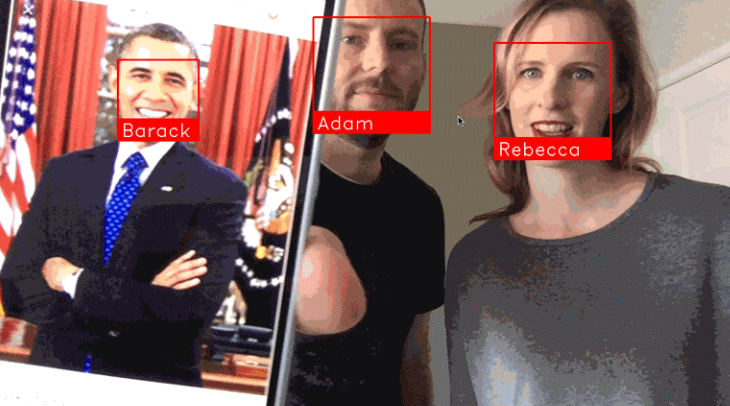教你用1000元预算打造家门口的人脸识别监控系统:
我们只需Jetson Nano配上一个简单的摄像头就能实现识别和记录来访你家门口的人员。
通过人脸识别模块face_recognition,能够实时监控到来访人员是否曾经来过,并且记录具体什么时候和多少次来访。即使他们每次来访是穿不同的衣服,系统也是能够识别出来的。
英伟达的Jetson Nano板子十分强大,使你能够以非常小的预算就能实现GPU加速的深度学习模型。Jetson Nano与树莓派相似,但前者计算速度快很多。
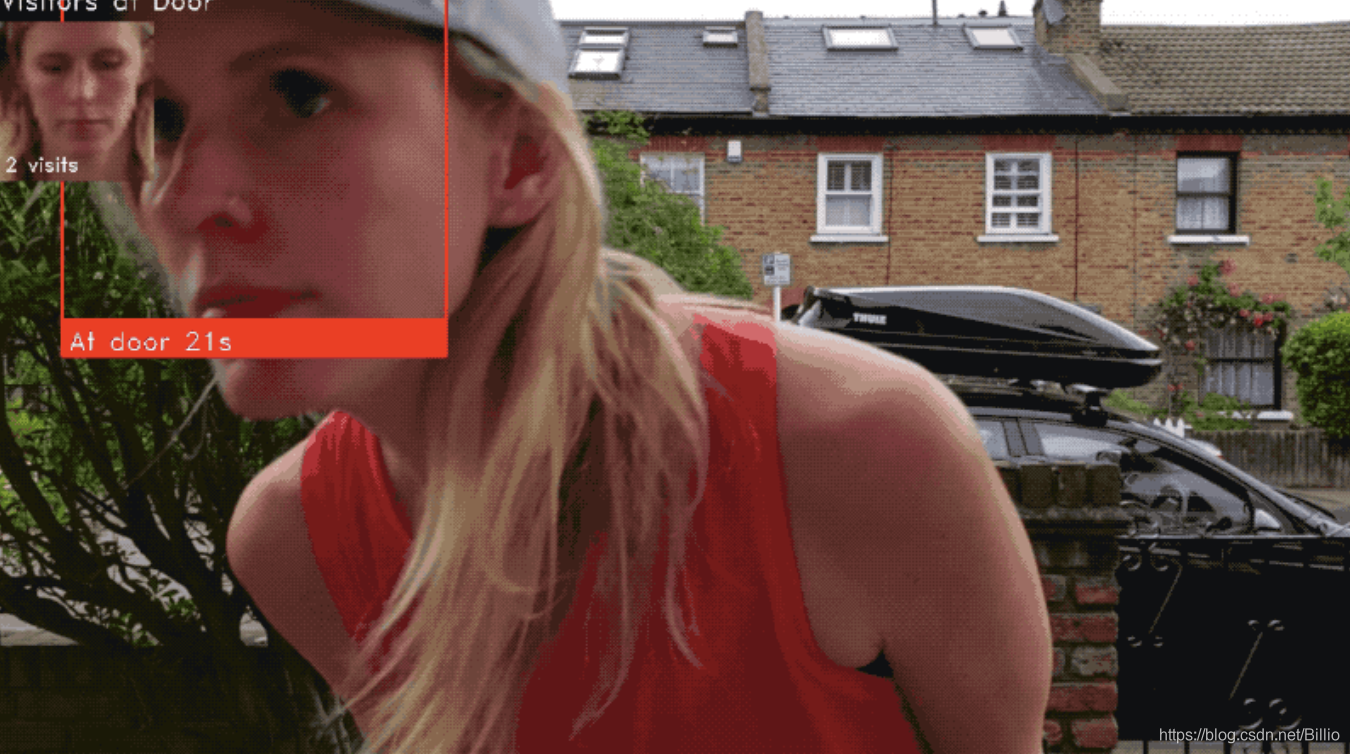
(通过人脸识别模块face_recognition和Python,你可以轻松地打造自己的家门监控系统,识别和记录来访人员)
需要准备什么?
- 英伟达Jetson Nano开发板(¥800)
- MicroUSB电源线(¥10)
- 树莓派摄像头v2.x版本(¥150)
- TF储存卡(至少32G)(¥40)
- 其他你可能已经有的设备:TF卡读取器,USB连接的键盘和鼠标,HDMI接口的显示器,网线
安装Jetson Nano镜像
如何烧Jetson Nano系统的镜像,我就不在这重复了,刚入手的同学们自行搜索一下其他教程。
正确连接摄像头

要确保摄像头正确连接到Jetson Nano的板子上喔!
有些同学很容易将此反向接入了,或者镜头的位置。
首次账户登陆的设置
第一次登陆Jetson Nano系统,你需要走一遍标准的Ubuntu Linux系统初始用户的设置,设置好账户和密码(我们随后口令行当中是需要用到的)。
在此初始步骤,系统已经预先安装好了Python3.6和OpenCV,是可以立即通过终端Terminal来运行Python程序的。但为了正常运行家门视频监控模块,我们依然是需要给系统安装一些库的。
安装所需的Python库
为了让人脸识别模块运行,我们需要先安装一些Python库。虽然Jetson Nano本身就预装好不少有用的库,但还是会遇到一些奇奇怪怪的疏漏。比如,OpenCV本来就安装好了,但是为了正常使用之前,需要安装pip和numpy这些库。那就让我们来先解决一下这问题。
首先在Jetson Nano桌面以下快捷键打开终端:
Ctrl + Alt + T
在终端窗口输入以下命令:(如果需输入密码,就是初始创建账号的用户密码)
sudo apt-get update
sudo apt-get install python3-pip cmake libopenblas-dev liblapack-dev libjpeg-dev首先,我们先更新apt,这是Linux的安装工具。
然后,通过apt安装一些基本库,这都是为了之后支持numpy和dlib的运行。
我们进行下一步之前,我们需要创建一个swapfile。Jetson Nano开发板的RAM只有4GB,这在运行dlib当中是不够用的,所以我们需要通过swapfile让TF卡空间都能成为更多的RAM来协助运行。幸运的是,我们只需要两行代码就可以实现!
git clone https://github.com/JetsonHacksNano/installSwapfile
./installSwapfile/installSwapfile.sh备注:这高效的方法得感谢前辈JetsonHacks,实在太好用了!
到这一步,我们需要重新启动系统,确保swapfile能够正常运作。如果你跳过这一步的话,很可能下一步骤会遇到错误。你可以自行在桌面的主菜单来重启,或输入口令
sudo reboot重启登陆好之后,在终端Terminal窗口继续下一步:安装numpy,这是用于矩阵计算的Python库
pip3 install numpy这安装过程大概会花费15分钟时间。如果安装过程定住了,不用担心,耐心等待一下。
好了,现在装备好安装dlib了,这是大师Davis King创建的深度学习库,这使得人脸识别face_recognition库的运行效率大大提高。
但是……目前Jetson Nano有个小小的bug无法很好地使得dlib运行。英伟达社区的大神们已经确定了这个bug只需要编辑修改一行代码就可以了,所以不用担心,不是什么大问题。
在终端,我们先运行下载dlib,然后解压代码。
wget http://dlib.net/files/dlib-19.17.tar.bz2
tar jxvf dlib-19.17.tar.bz2
cd dlib-19.17在我们运行之前,我们先编辑修改其中一条代码:
gedit dlib/cuda/cudnn_dlibapi.cpp这时会跳出一个文本编辑器来修改程序。上面的gedit也可以修改为vi,vim或nano口令来执行,不了解这三个文本编辑口令的同学,自行搜索学习。
搜索程序文本的第854行:
forward_algo = forward_best_algo;在其前面加//使得,将此代码注释化(忽略运行):
//forward_algo = forward_best_algo;然后保存此文本,回到终端命令行,安装dlib:
sudo python3 setup.py install这过程大概需要30~60分钟,这过程Jetson Nano可能会发热,但没问题的,让它发热吧,别发光就好,哈哈。
以上完成之后,我们就开始安装人脸识别python库face_recognition啦:
sudo pip3 install face_recognition现在你的Jetson Nano已经准备好通过Cuda的GPU加速器来执行人脸识别了,下一步就是新建家们视频监控(Doorcam)的python代码了。
创建家门视频监控代码 DoorCam
首先,我们创建一个专门的程序文件夹吧,然后通过vi来新建python程序(或者口令gedit,vim,nano):
cd
mkdir doorcam
vi doorcam.py这时我们会进入vi文本界面了,打开此链接DoorCam By ageitgey或者到本文结尾代码行,将所有python代码复制粘贴过去vi界面,并且保存。
(提示一下不熟悉vi操作的同学:复制粘贴代码之后,按esc,输入:wq!并且回车)
这时候我们就完全准备好运行家门视频监控啦!
是不是很激动?!?!😊
来,我们开始开启运行python的魔法吧:
python3 doorcam.py这时你会发现桌面跳出一个新的窗口,如无意外,视频启动,你本人就能上镜了!
就如下漂亮姐姐一样的效果

每当有新的人脸出现在镜头前,程序就会注册这个脸,右上角显示First Visit(首次访问)并追踪该人在镜头前停留多长时间,随后还能记录该人在镜头前出现多少次。人物离开5分钟后,再次出现镜头前,定义为新的访问。
你可以任何时刻输入Q退出。
该程序会自动保存每一位出现在镜头的人物,数据保存在文件名为known_faces.dat的地方。
每次你重新运行该程序,它都会参考此数据来识别是否已有的访客。
如果你要清除已记录的人脸,那么只需删除此文档就行了。
带你理解此程序
要不要理解此代码原理是怎么的?(待完成)
主编我另外再找时间完善吧……
你要是等不及的话,自行搜索大神Adam Geitgey的GitHub阅读英文解释。
备注
以上教程内容原创于大神Adam Geitgey,根据他的博客教程翻译编辑,大家可以去他的GitHub进一步学习喔!
DoorCam代码
import face_recognition
import cv2
from datetime import datetime, timedelta
import numpy as np
import platform
import pickle
# Our list of known face encodings and a matching list of metadata about each face.
known_face_encodings = []
known_face_metadata = []
def save_known_faces():
with open("known_faces.dat", "wb") as face_data_file:
face_data = [known_face_encodings, known_face_metadata]
pickle.dump(face_data, face_data_file)
print("Known faces backed up to disk.")
def load_known_faces():
global known_face_encodings, known_face_metadata
try:
with open("known_faces.dat", "rb") as face_data_file:
known_face_encodings, known_face_metadata = pickle.load(face_data_file)
print("Known faces loaded from disk.")
except FileNotFoundError as e:
print("No previous face data found - starting with a blank known face list.")
pass
def running_on_jetson_nano():
# To make the same code work on a laptop or on a Jetson Nano, we'll detect when we are running on the Nano
# so that we can access the camera correctly in that case.
# On a normal Intel laptop, platform.machine() will be "x86_64" instead of "aarch64"
return platform.machine() == "aarch64"
def get_jetson_gstreamer_source(capture_width=1280, capture_height=720, display_width=1280, display_height=720, framerate=60, flip_method=0):
"""
Return an OpenCV-compatible video source description that uses gstreamer to capture video from the camera on a Jetson Nano
"""
return (
f'nvarguscamerasrc ! video/x-raw(memory:NVMM), ' +
f'width=(int){capture_width}, height=(int){capture_height}, ' +
f'format=(string)NV12, framerate=(fraction){framerate}/1 ! ' +
f'nvvidconv flip-method={flip_method} ! ' +
f'video/x-raw, width=(int){display_width}, height=(int){display_height}, format=(string)BGRx ! ' +
'videoconvert ! video/x-raw, format=(string)BGR ! appsink'
)
def register_new_face(face_encoding, face_image):
"""
Add a new person to our list of known faces
"""
# Add the face encoding to the list of known faces
known_face_encodings.append(face_encoding)
# Add a matching dictionary entry to our metadata list.
# We can use this to keep track of how many times a person has visited, when we last saw them, etc.
known_face_metadata.append({
"first_seen": datetime.now(),
"first_seen_this_interaction": datetime.now(),
"last_seen": datetime.now(),
"seen_count": 1,
"seen_frames": 1,
"face_image": face_image,
})
def lookup_known_face(face_encoding):
"""
See if this is a face we already have in our face list
"""
metadata = None
# If our known face list is empty, just return nothing since we can't possibly have seen this face.
if len(known_face_encodings) == 0:
return metadata
# Calculate the face distance between the unknown face and every face on in our known face list
# This will return a floating point number between 0.0 and 1.0 for each known face. The smaller the number,
# the more similar that face was to the unknown face.
face_distances = face_recognition.face_distance(known_face_encodings, face_encoding)
# Get the known face that had the lowest distance (i.e. most similar) from the unknown face.
best_match_index = np.argmin(face_distances)
# If the face with the lowest distance had a distance under 0.6, we consider it a face match.
# 0.6 comes from how the face recognition model was trained. It was trained to make sure pictures
# of the same person always were less than 0.6 away from each other.
# Here, we are loosening the threshold a little bit to 0.65 because it is unlikely that two very similar
# people will come up to the door at the same time.
if face_distances[best_match_index] < 0.65:
# If we have a match, look up the metadata we've saved for it (like the first time we saw it, etc)
metadata = known_face_metadata[best_match_index]
# Update the metadata for the face so we can keep track of how recently we have seen this face.
metadata["last_seen"] = datetime.now()
metadata["seen_frames"] += 1
# We'll also keep a total "seen count" that tracks how many times this person has come to the door.
# But we can say that if we have seen this person within the last 5 minutes, it is still the same
# visit, not a new visit. But if they go away for awhile and come back, that is a new visit.
if datetime.now() - metadata["first_seen_this_interaction"] > timedelta(minutes=5):
metadata["first_seen_this_interaction"] = datetime.now()
metadata["seen_count"] += 1
return metadata
def main_loop():
# Get access to the webcam. The method is different depending on if this is running on a laptop or a Jetson Nano.
if running_on_jetson_nano():
# Accessing the camera with OpenCV on a Jetson Nano requires gstreamer with a custom gstreamer source string
video_capture = cv2.VideoCapture(get_jetson_gstreamer_source(), cv2.CAP_GSTREAMER)
else:
# Accessing the camera with OpenCV on a laptop just requires passing in the number of the webcam (usually 0)
# Note: You can pass in a filename instead if you want to process a video file instead of a live camera stream
video_capture = cv2.VideoCapture(0)
# Track how long since we last saved a copy of our known faces to disk as a backup.
number_of_faces_since_save = 0
while True:
# Grab a single frame of video
ret, frame = video_capture.read()
# Resize frame of video to 1/4 size for faster face recognition processing
small_frame = cv2.resize(frame, (0, 0), fx=0.25, fy=0.25)
# Convert the image from BGR color (which OpenCV uses) to RGB color (which face_recognition uses)
rgb_small_frame = small_frame[:, :, ::-1]
# Find all the face locations and face encodings in the current frame of video
face_locations = face_recognition.face_locations(rgb_small_frame)
face_encodings = face_recognition.face_encodings(rgb_small_frame, face_locations)
# Loop through each detected face and see if it is one we have seen before
# If so, we'll give it a label that we'll draw on top of the video.
face_labels = []
for face_location, face_encoding in zip(face_locations, face_encodings):
# See if this face is in our list of known faces.
metadata = lookup_known_face(face_encoding)
# If we found the face, label the face with some useful information.
if metadata is not None:
time_at_door = datetime.now() - metadata['first_seen_this_interaction']
face_label = f"At door {int(time_at_door.total_seconds())}s"
# If this is a brand new face, add it to our list of known faces
else:
face_label = "New visitor!"
# Grab the image of the the face from the current frame of video
top, right, bottom, left = face_location
face_image = small_frame[top:bottom, left:right]
face_image = cv2.resize(face_image, (150, 150))
# Add the new face to our known face data
register_new_face(face_encoding, face_image)
face_labels.append(face_label)
# Draw a box around each face and label each face
for (top, right, bottom, left), face_label in zip(face_locations, face_labels):
# Scale back up face locations since the frame we detected in was scaled to 1/4 size
top *= 4
right *= 4
bottom *= 4
left *= 4
# Draw a box around the face
cv2.rectangle(frame, (left, top), (right, bottom), (0, 0, 255), 2)
# Draw a label with a name below the face
cv2.rectangle(frame, (left, bottom - 35), (right, bottom), (0, 0, 255), cv2.FILLED)
cv2.putText(frame, face_label, (left + 6, bottom - 6), cv2.FONT_HERSHEY_DUPLEX, 0.8, (255, 255, 255), 1)
# Display recent visitor images
number_of_recent_visitors = 0
for metadata in known_face_metadata:
# If we have seen this person in the last minute, draw their image
if datetime.now() - metadata["last_seen"] < timedelta(seconds=10) and metadata["seen_frames"] > 5:
# Draw the known face image
x_position = number_of_recent_visitors * 150
frame[30:180, x_position:x_position + 150] = metadata["face_image"]
number_of_recent_visitors += 1
# Label the image with how many times they have visited
visits = metadata['seen_count']
visit_label = f"{visits} visits"
if visits == 1:
visit_label = "First visit"
cv2.putText(frame, visit_label, (x_position + 10, 170), cv2.FONT_HERSHEY_DUPLEX, 0.6, (255, 255, 255), 1)
if number_of_recent_visitors > 0:
cv2.putText(frame, "Visitors at Door", (5, 18), cv2.FONT_HERSHEY_DUPLEX, 0.8, (255, 255, 255), 1)
# Display the final frame of video with boxes drawn around each detected fames
cv2.imshow('Video', frame)
# Hit 'q' on the keyboard to quit!
if cv2.waitKey(1) & 0xFF == ord('q'):
save_known_faces()
break
# We need to save our known faces back to disk every so often in case something crashes.
if len(face_locations) > 0 and number_of_faces_since_save > 100:
save_known_faces()
number_of_faces_since_save = 0
else:
number_of_faces_since_save += 1
# Release handle to the webcam
video_capture.release()
cv2.destroyAllWindows()
if __name__ == "__main__":
load_known_faces()
main_loop()